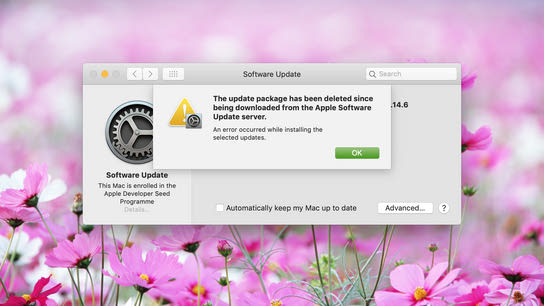The update package has been deleted since being downloaded from the Apple Software Update server.
An error occurred while installing the selected updates.
The above error may indicate that there was something wrong with the update and that Apple has indeed pulled it from its update distribution servers. However, if you’re persistently or frequently seeing this error message when downloading updates then its not necessarily the Apple Software Update server that’s having issues but a content caching server somewhere on your network!
The above error is shown when MacOS is using an Apple Content Caching service that has either run out of storage space, or has been configured with insufficient storage capacity to cache the entire updates.
The Apple Content Caching service can be very useful when there are multiple Apple devices or users on your local network. It can speed up the updates and reduce the amount of bandwidth that’s spent on downloading updates for the devices on the network.
All Apple devices on the network will automatically detect the content cache and fetch app and operating system updates from the cache over the local network instead of getting it over the internet. The content caching service also works with other Apple services such as iCloud.
You may have enabled the caching service on your Mac. In an enterprise or university setting, the caching service may be running on a dedicated server to help optimize the local network bandwidth. It may also be running on another Mac belonging to another family member or a colleague. Ask your local network system administrator or other people on the same network if you’re unsure where the service is running.
To fix this issue you either need to free up storage space on the device running the content caching service, disable the content caching service entirely, or increase the content caching service’s storage allocation.
You can disable the content caching service by going to System Preferences: Sharing, and unchecking the Content caching option. You’ll need to restart your Mac after disabling it or you’ll run into issues like this when downloading apps, updates , or when using iCloud:
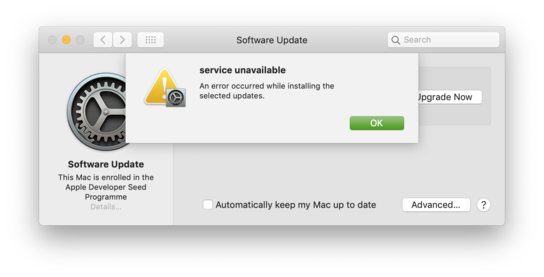
“Service unavailable. An error occurred while installing the selected updates.”
You can alternatively increase the content caching service’s storage allocation by going to System Preferences: Sharing: Content caching: Options, and moving the slider to a higher number. You don’t need to restart your Mac for this change to take effect but it can take a couple of seconds before the change is applied.
Exactly how much storage space you need depend to set on the number of different Apple devices and users there are on the network, the and how much each of them use the App Store, iCloud, iBooks, and other Apple services. Big version updates of MacOS and iOS will require at least 8 GB each but I recommend you set it to at leas 20 GB to give the service plenty of room to work with.
You can now return to System Preferences: Updates and try to install the failing update again. Press Command + R to make MacOS refresh the list of available updates if you no longer see the update. If the update no longer appears, it may have been removed by Apple.