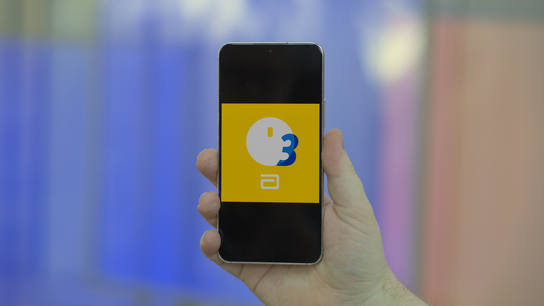I’ve finally begun using the Abbott FreeStyle Libre 3 continuous glucose monitoring (CGM) system a year after I first wrote about it. The newer sensor has been a significant upgrade except for a few issues. One of those issues could be damaging to your hearing.
The Libre 3 sensor must be paired with the companion app on an Android or iOS smartphone. You can read your current glucose levels from within the companion app. The app also issues alarms when glucose levels go critically low (hypoglycemia) or high (hyperglycemia). These early warnings are one of the key advantages of using a CGM system. They can help prolong long-term health outcomes and life expectancy for people with diabetes.
The app also increases the media output volume level to 75 % to ensure the alerts will be loud and audible. It changes the volume without regard for other currently-playing media or the output device.
The app will increase your media playback volume when you’re using headphones. It even ignores the headphone volume limiter. At this level, the alarm is painfully loud in my headphones. I try to tear off my headphones as quickly as possible when this happens. I’m surprised I haven’t yet thrown the headphones to the ground as I try to get away from the sudden earsplitting sound.
I usually listen at about 20 %, and that’s plenty loud enough. At 75 %, it’s loud enough for the phone to begin complaining about the loud listening volume. My volume is typically set to 10–15 % when I’ve paired the phone to my home media entertainment center. At 75 %, the media center gets terrifyingly loud.
The alarms can be embarrassing in social situations, and I can’t shut them off fast enough. It’s so distracting and loud that I forget to act on the alerts! I focus more on apologizing in every direction for the sudden loud ruckus.
This feature comes from a place of good intentions. But as the old saying goes: the road to hell is paved with good intentions.
No app — even for a medical alert — should significantly adjust the audio output volume. Especially not when the user is wearing headphones! For this app in particular, it should start with two soft beeps and vibrations. If the patient doesn’t react within ~20 seconds, the app could gradually increase the volume over the next minute or two.
This gradually-escalating audio design would give a much more pleasant experience. Some users, especially those already hard of hearing, might prefer to keep the current behavior. However, most patients would choose a more gentle approach with an escalating alarm.
The app requests the special Do Not Disturb (DND) management permission. It lets apps issue audible alerts even when DND is enabled or the device is silenced. The medical alerts from the app can indeed be critical, so it makes sense for the app to need these capabilities. Unfortunately, the app is poorly designed and misuses the permission.
The app will prevent the device from canceling DND mode after it has been set by a schedule (e.g., a bedtime routine). You must manually disable DND instead of relying on the scheduling to do it for you. Depending on how you use your phone, this can be detrimental to your work and personal life.
Workarounds
You should enable your device’s media volume limiter if it’s supported. The option isn’t available on all Android devices and only limits the headphone and Bluetooth volume levels.
To enable it, search your phone settings for “volume limiter.” I can’t set my Samsung Galaxy phone’s volume limit below 60 %. It’s still much louder than my typical listening volume level, but at least the alerts aren’t painful at this level.
Other options are available, if your Android device doesn’t support setting media volume limits. The Volume Lock Pro (4 Euro) app lets you set limits for each audio channel on your device. You can use it to limit the media- and Bluetooth audio channel volume levels.
Unfortunately, the Volume Lock Pro app has some issues of its own. Suppose you’ve configured a volume range in the app (e.g., 5–55 %). In that case, it sometimes randomly increases the volume to the maximum while you’re playing audio. It can also be slow to respond to volume level changes by other apps. It’s better than nothing if your phone doesn’t have the volume limiter option.
You can also work around the DND issues. However, doing so risks disabling the glucose level alerts from the app! These instructions will be intentionally vague to make you stop and think.
Only attempt the following workaround if you’re confident that you can carefully manage your phone settings. You must test to ensure these settings work as expected on your device. You should also retest after applying software updates to your phone and the FreeStyle Libre 3 app.
As discussed in an earlier article, you can exclude specific apps from being silenced by the DND and sleep modes. Begin by adding the FreeStyle Libre 3 app to the DND exclusion list in your device settings.
You can then revoke the app’s DND permission from the app-specific or system permission screens. Look for special permissions if it’s not listed along with the common system permissions on your device.
Once you’ve revoked the permissions, you must never silence your phone except by enabling DND mode! Never lower the volume to silent! The app will no longer be able to raise the volume level to ensure alerts are delivered.
The app will constantly display a warning message saying, “Alarms Unavailable.” It’ll also periodically send alert notifications that tell you the same thing. You can disable the periodic notifications from the app’s permission settings. Go to notifications: notification categories, and disable the “Errors” notification category.
Do make sure to contact Abbott and let them know about these issues! They’ve ignored my contact attempts, but there’s always strength in numbers!