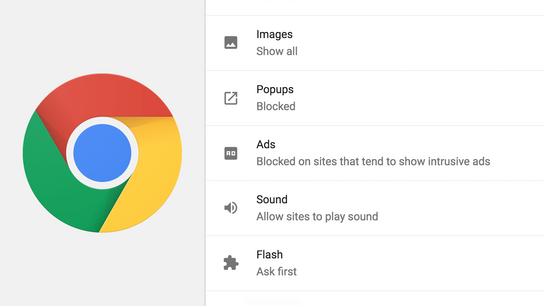Google Chrome will begin blocking ads on some websites by default on . I took a look at Chromium source-code to find out a bit more about how this new ad-blocker will work.
At the end of , Google Chrome had nearly 55 % of the web browser market share across all devices worldwide, according to StatCounter. Any changes it implement immediately changes how the web operates and how websites an monetize.
Google have announced that their Google Chrome web browser will block every ad on websites that aren’t compliant with the Better Ads Standards by default. Google admits that they’re taking action against the types of web advertisements that annoy people the most in an order to halt the rise in ad-blockers that block all forms of advertisements on all websites.
The Better Ads Standards are a set of rules, one set for desktop and one for mobile, that define unacceptably intrusive, distracting, and annoying advertisement formats. The standards ban ad formats like auto-playing video ads, large ads that stick to the screen when you scroll, and interstitial ads. The standards are created by the Coalition for Better Ads, which includes advertisement industry organizations and companies like Microsoft and Google.
Powered by Google Safe Browsing
Google Chrome already blocks malware, fraud, phishing, pop-up/under/-redirects, and other unwanted behavior through their Google Safe Browsing service. Chrome checks every website you visit against a list of malicious websites that it periodically downloads from Safe Browsing.
Google have extended the Safe Browsing service to include a new type of threat called “BETTER_ADS”. Websites that don’t comply with the Better Ads Standards will be labeled as being a threat of this type, and the browser can take actions against them according to user settings. Ad-blocking will be enabled by default on desktop and mobile. Users can opt-out of the ad-blocker by going to Chrome Settings: Content Settings: Ads and disabling the feature.
Safe Browsing is built-in to many web browsers including Google Chrome, Mozilla Firefox, and Safari. Not all web browsers block all types of unwanted software or behavior that the Safe Browsing service can identify.
At , this new type of threat data isn’t available in the public API for Safe Browsing that Google offers to third-party developers. However, Google might offer the list of websites that don’t comply with the Better Ads Standards to other web browsers at some point in the future. I don’t want to see other web browsers cede control over ad-blocking to Google, however.
Which websites end up on the blocklist is entirely at Google’s discretion. Google is going through and analyzing websites to determine whether they meet the Better Ads Standards or end up on the blocklist. Google offer website publishers an Ad Experiences Report that identifies whether or not a publisher’s websites are on the list, and what the potential problems with the publisher’s website are.
So, how is Google going to block advertisement on offending websites?
EasyList and EasyPrivacy blocklists
Google Chrome will periodically download a set of block rules, which consist of two popular ad-blocking lists: EasyList (advertisement) and EasyPrivacy (tracking). EasyList and EasyPrivacy is built-in to many popular ad-blocking extension including uBlock Origin and AdBlock Plus, as well as in privacy oriented apps and web browsers. Google’s ad-blocking capabilities will be on par with the best tools available from day one.
These lists are used to limit what resources are loaded on websites identified by Safe Browsing as being non-compliant with the Better Ad Standards. Google’s implementation is a bit different from how most extension ad-blocking is enforced. It does it at an earlier stage in the rendering processes than extensions have access to.
Google appears to be shipping the entirety of EasyList and EasyPrivacy; which include blocking rules for Google’s own AdSense and DoubleClick advertisement platforms as well as Google Analytics, and other Google services.
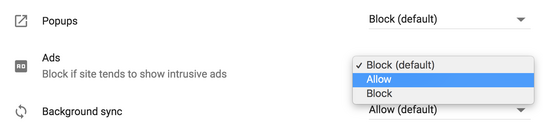
Chrome’s user-interface permits users to allow ads on a blocklisted website. However, users can’t add their own websites to the blocklist. The user interface on desktop is a bit confusing when it’s referring to “Allow” and “Block” in Site Settings. The actual choices users have are Block-if-on-the-blocklist or Allow.
I’d personally like to see Google give their users the power to enable the blocklist on a per-website basis themselves. Users who want this level of granular control still have to install a third-party ad-blocking extension.
Power-users can force-update the blocklists manually by going to chrome://components and updating the “Subresource Filter Rules” component. The update takes effect on new pageloads. You don’t need to restart the browser.
Notifications
Users will be notified of any blocking action using either a notification in the address field (“the omnibox”) on desktop, or with a notification toolbar on mobile. These work the same as similar pop-ups used for cookie and pop-up blocking.
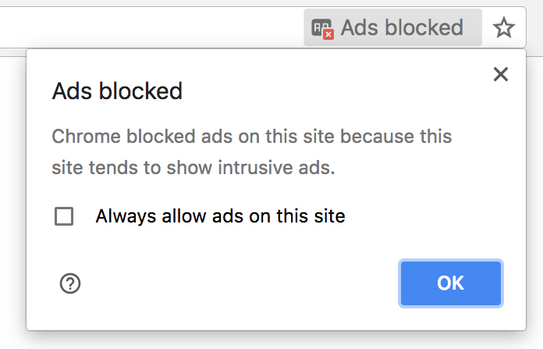
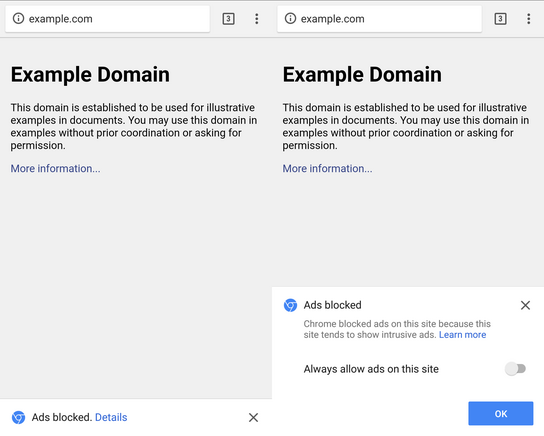
Ad-blocking notification on desktop (first/left) and Android (last/right).
The notification gives users the option to Allow ads to be loaded and allow-list the current website. The notifications can’t be disabled without disabling the ad-blocker.
To be honest, I don’t believe any user want to see these notifications. It’s subtle enough on desktop, but the info toolbar on mobile takes up a relatively large part of the available space on the screen. However, notifying users every time Chrome blocks any advertisements makes the system somewhat transparent — even though users frankly won’t care one bit.
It will be interesting keep an eye on this and see whether Chrome’s new built-in ad-blocker will be enough to have any effect on the number of users who install ad-blockers. In an ideal situation, the Better Ads Standards will remove enough pain-points for users to accept the remaining ads and don’t be tempted/reminded to install a third-party ad-blocker that blocks all online advertising.